Helvéczia
Unofficial system for Foundry VTT
Introduction
This is an unofficial, third-party implementation of the excellent Helvéczia core rules, copyright Gabor Lux, 2021.
You need to get the Helvéczia rules in order to play. You will also find a wealth of inspiration for your games in the rules (and especially the excellent box set), too.
For further documentation on how to use Foundry VTT please go to Foundry VTT Knowledge base.
Installation
You'll need a Foundry VTT License or GM access to a Foundry VTT server.
- Launch Foundry VTT.
- Go to the Game Systems tab, then click Install System.
-
Find
'Helvéczia'and click Install. - Create World using the Helvéczia system.
Settings
The System settings are to control system-wide behaviours, and you can access them under the Configure Settings dialog from the Foundry VTT sidebar.

- Debug
-
In the event that something seems to be broken, switch on debugging to help identify the problem. If you raise
an issue on GitHub with the system, this will help identify what the problem is.
- Show effects tab
-
The Helvéczia system uses the Foundry VTT Active Effects to model the game mechanics
of various class, peoples and skills, but it's possible to add effects directly to characters and any items.
This can enable you to create your own custom effects. In the future, I'll wrap a more user-friendly
interface over this, but for now, you can get to these effects by
ticking this box. It will add a new tab (for the GM) to character and item sheets.
For advanced users only!
- Flip token
-
The Helvéczia system provides a selection of interesting images for male and female characters and NPCs, in both portrait and full-length. It adds a bit of
flavour to have the full-length token images face in the right direction, to create more of a 'story book' feel.
This setting is on by default, but can be disabled if you use your own rotating tokens.
Characters
Character Generation
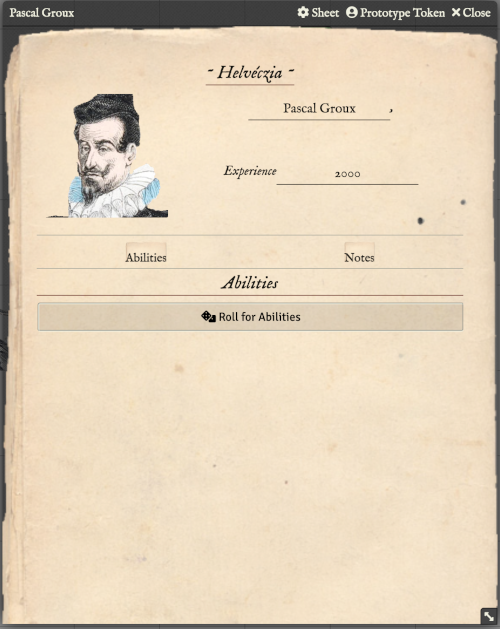
When you create a new Character and give them a name, you will be presented with a clean character sheet. This defaults to the character starting at level 2 (with 2000 experience points) and a portrait (which you can change by clicking on it). You also have a button to generate two sets of ability statistics, as per the rules, which you will get to choose one set of.
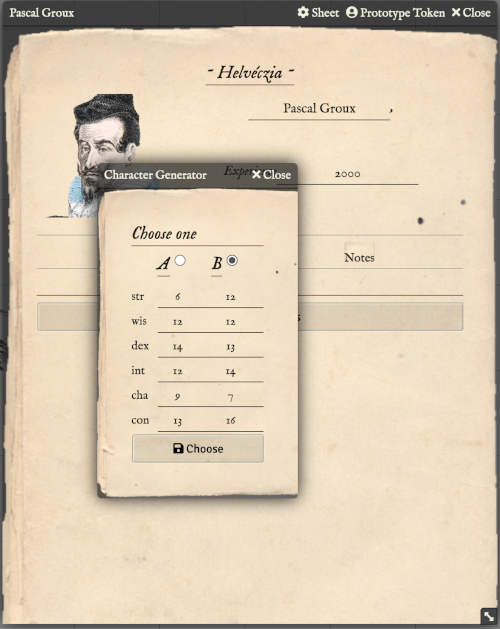
Here, we want to make Pascal a student, so we choose option B as it has better intelligence,
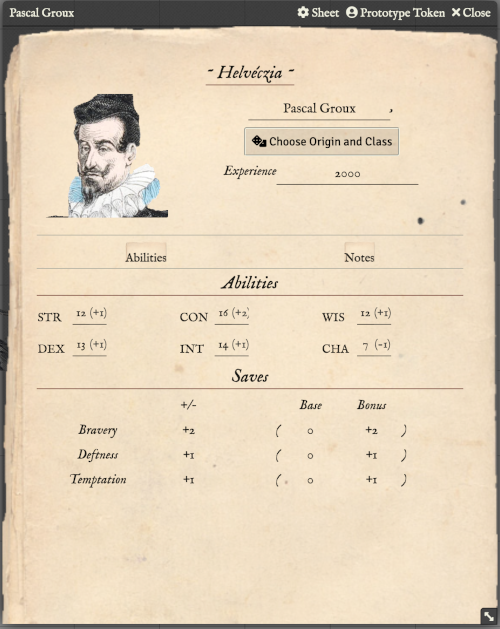
Once chosen, the abilities are displayed, plus the saving throws, and the ability bonuses. We then need to click the button to choose our origins and class.
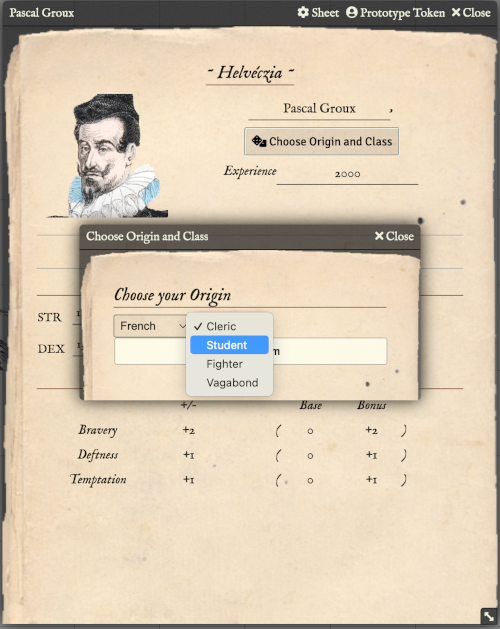
We want to make Pascal French, and a student. Once chosen, the bonuses from the ethnic origin and class are applied. We then need to click the die that will be flashing to generate initial hitpoints. Because we chose to be a student, we only get to roll a d6.
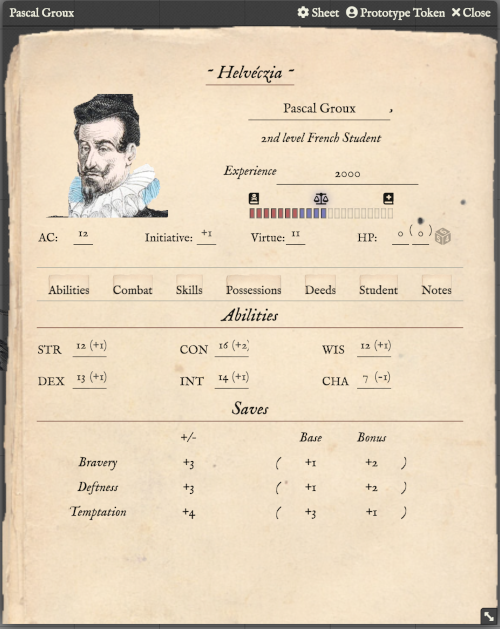
Your choices are logged as a Chat Message to the GM...
Now all initial abilities and derived values are generated.
We can then go onto select skills.
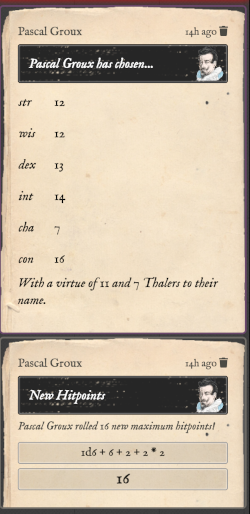
Skills
The Skills tab shows what current skills the character has mastered, either by virtue of their origins or class, or what they have learned subsequently.
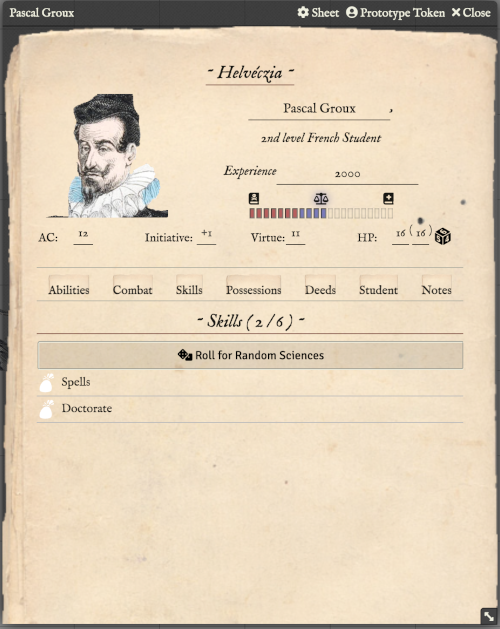
Because Pascal is a Student, he has already been assigned the Student skill of Spells
He is also allowed two randomly assigned Science Skills which you can click the button to generate.
Once those are assigned, we still have 2 more skill slots to choose. We can get them from the Skill Compendium by clicking on the Compendium Packs sidebar tab, clicking on Skills and then dragging our choices from there onto our character sheet.
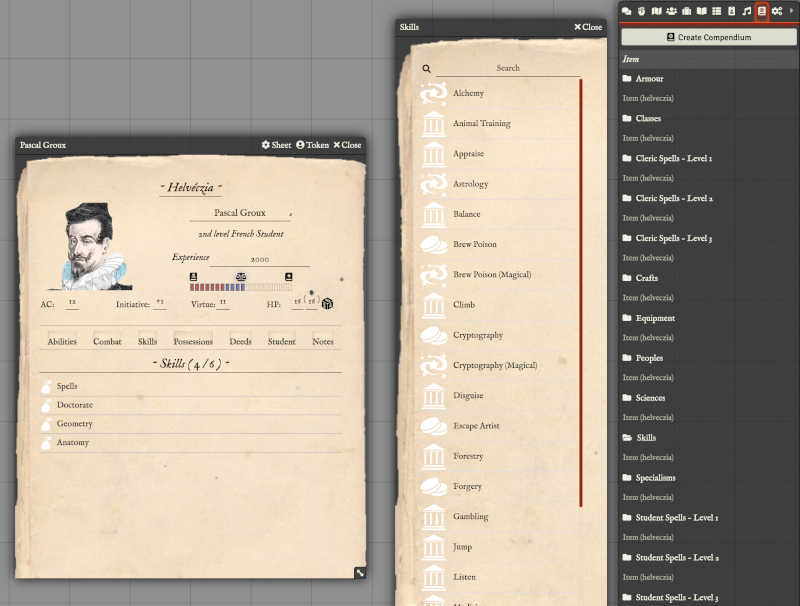
Here, we have had Geometry and Anatomy assigned as our Science skills, and we have added two magical skills - Alchemy and Cryptography.

A skill check can be made by hovering over the skill and clicking on the D20 that appears.
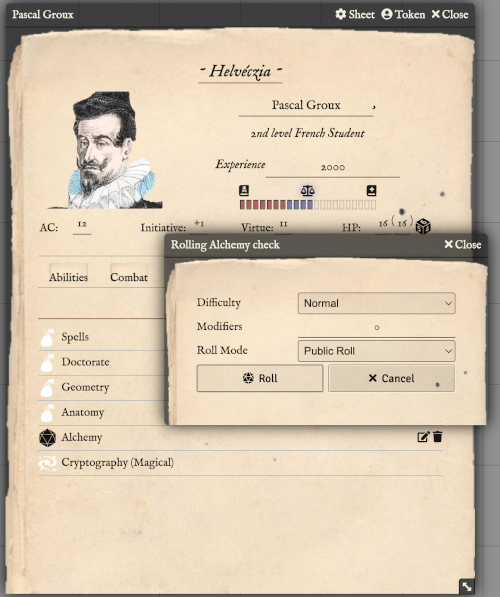
For all checks. you will be presented with a dialog giving you the chance to select the difficulty level of the check, and any situational modifiers that might apply. You only need to add anything specific to the situation, as all other modifiers due to level and ability will be automatically applied.
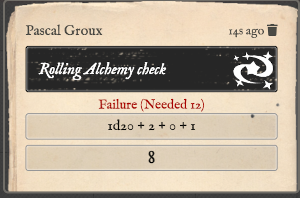
The result will be displayed as a Chat Message. Here, poor Pascal failed his Alchemy check, despite having a total of +3 bonus to his roll!
Possessions
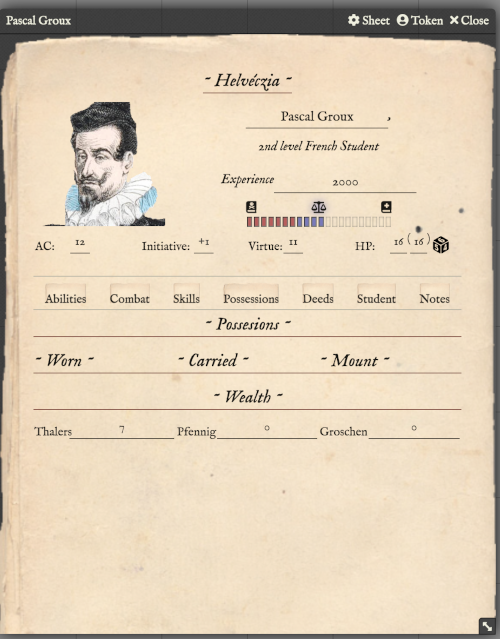
The Possessions tab shows the articles of equipment, armour, weapons, etc. the character has, assigned to the columns of what is Worn, Carried and available on their Mount, as per the rules.
Pascal was given 7 Thalers on his generation, so this appears below, in the Wealth section.
To add various weapons, armour and other possessions, simply open the relevant Compendium Pack and drag the item onto the character sheet. Don't forget to make a note of the costs and deduct from your wealth manually.
Here we have given Pascal a Fur Coat for protection (which has automatically increased his AC by +3 when dragged into the Worn column), and a Pistol as a weapon.
We have also dragged a default starting Spell Book for him.
We have updated his Wealth to reflect these expenses.
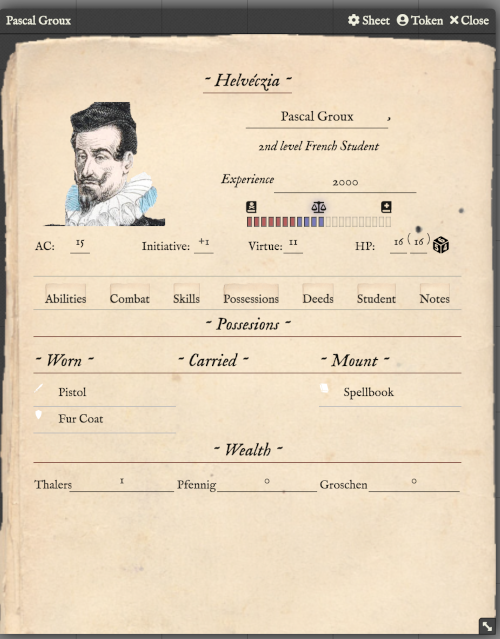
Combat
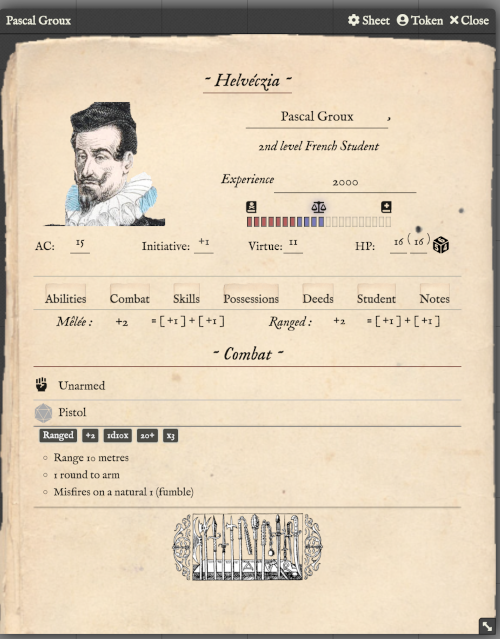
Now we have a weapon, it is worth looking at the Combat tab. Only weapons that are in the Worn column on the Possessions tab will appear here.
By default there is always one's Fists, so an unarmed combat entry also appears here.
By clicking on an item, a summary of that item will appear. Here we can see the various details of a pistol: It is Ranged,
has an Attack bonus of +2, does the significant damage of 1d10X (meaning 10's explode for another roll),
a critical is scored on a natural roll of 20, and would do X3 (triple) damage in that event.
To attack with his pistol, you can click on the D20 that appears when you hover on the weapon.
You will be presented with a check dialog as usual. If you have an enemy targeted already (click and press T on their Token)
then their AC will automatically be used as the target for the roll.
If the roll is successful, then damage will automatically be rolled.
Here it seems Pascal scored a hit, but not a critical success.
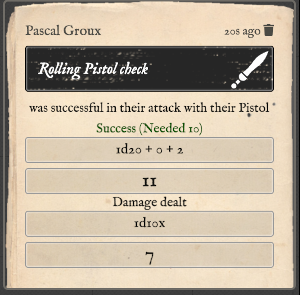
If a natural roll of the weapons critical range is rolled, then a potential crit has occurred, and the roll message will give the attacker a button to press to see if a crit really has occured. If it has, then the damage with the multiplier is then rolled.
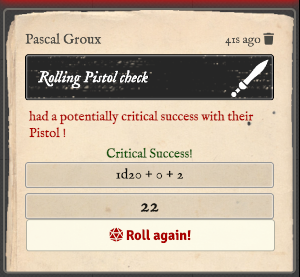
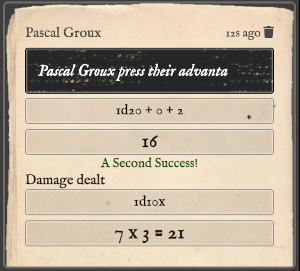
As per the rules, if another natural crit is rolled, this means instant death, and an appropriate message would be displayed!
Class
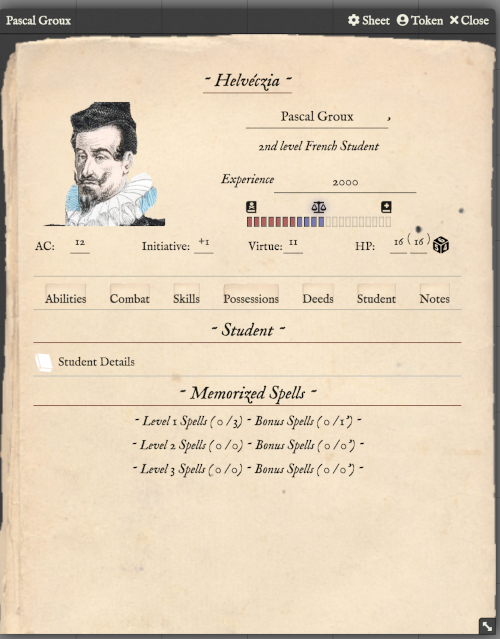
Since Pascal is a Student, a Student tab is present. This tab would be display the respective class details for whichever class the character has chosen.
Each class tab shows a description of the class, and any specialisms chosen. Both Students and Clerics have spells as a specialism, so this tab also shows the list of spells that Pascal has memorized.
For each spell level, there is a section, with a header that shows:
- current number of spells memorized,
- maximum number of spells that can be memorized,
- how many of those are bonus spells, which can be retained and rememorized.
For Clerics, you would randomly roll for your list of starting spells and then drag each of them from their respective Compendium pack.
However, for Students, they start with a random selection in a Spellbook. A starting Spellbook is provided as an example, but you should edit the list in the one provided by dragging them onto the description of the book:
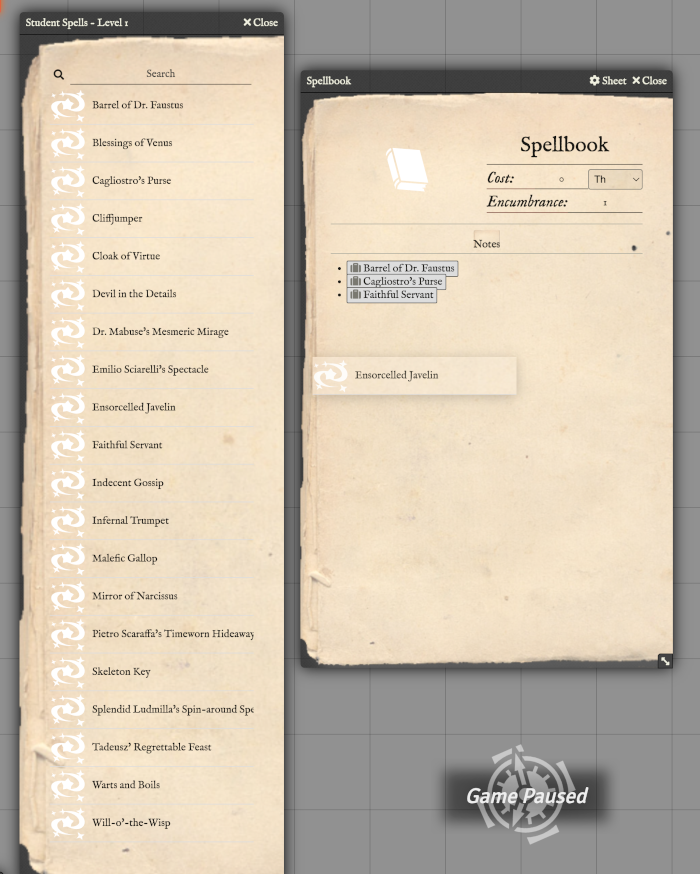
Once you have a spellbook populated, you can drag that onto your character sheet and it will appear in their possessions. To then memorize a spell, open the spellbook and drag the relevant spell from the page onto the sheet.

Here we have memorized two spells, and selected one of those to be the single Level 1 Bonus spell, but clicking the radio button.
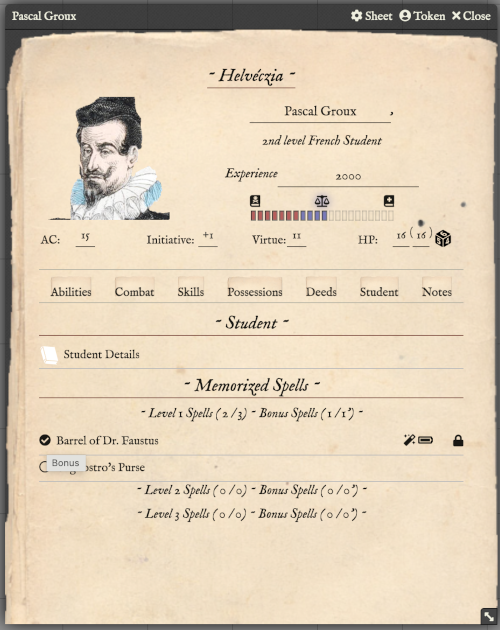
To cast a spell, click on the magic wand icon. Bonus spells have a little "battery" icon that is either full or empty depending on whether it is memorized or not.To rememorize a bonus spell, click on the empty battery icon to make a Temptation check and hopefully restore the spell.
They also have the padlock icon to indicate they are special and should not be simply removed.
Non-bonus spells, when cast, will simply disappear from your memorized list.
The act of memorizing or casting a spell will be recorded as GM whisper messages.
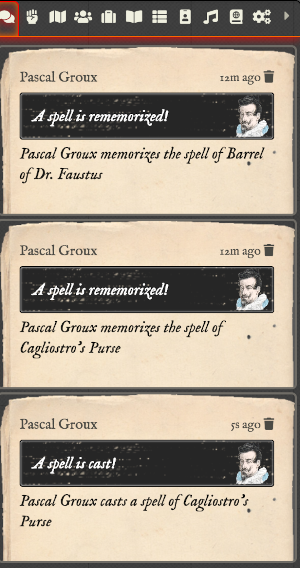
Virtue
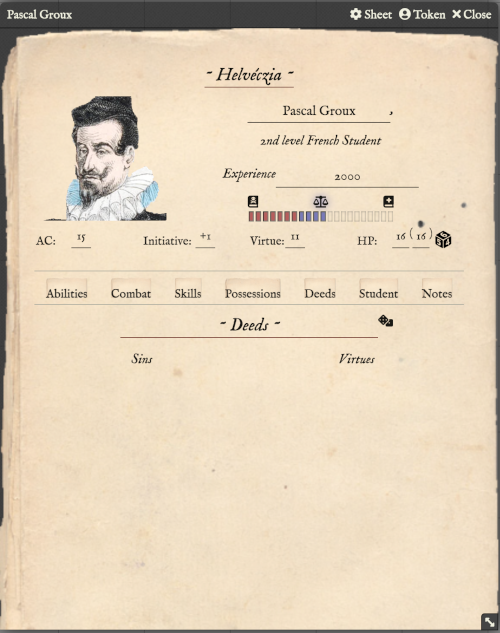
When generated, the character's initial virtue is randomly rolled and set. Pascal's was set to 11...pretty average virtue. If Pascal was of high virtue, he would not be able to memorize any spells!
However, as the GM decides on actions throughout the session, they should then drop Deeds that represent the relevant vice or virtue relating to that deed, which will affect Pascal's virtuous (or not) state.
To do this, we can create a new Deed and fill in the details to represent the magnitude and detail of the act.
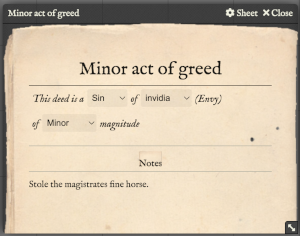
When dragged onto the character sheet, this will then appear in the Sins column, and have an automatically negative effect on their virtue.
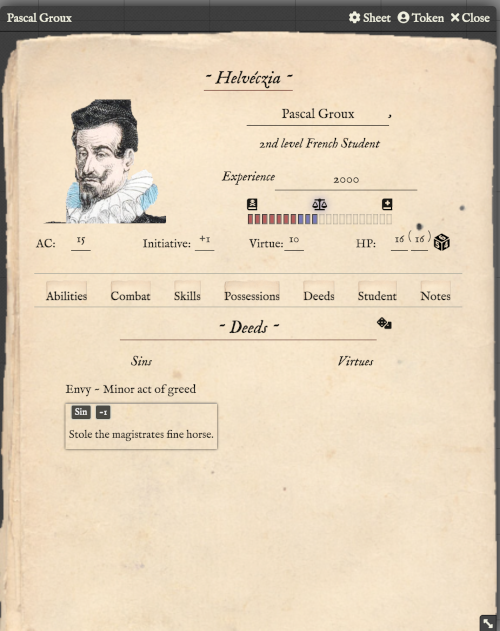
To atone for sins and recover virtue, as per the rules, click on the dice icon by the Deeds header to randomly roll how many points of virtue are recovered.
The largest sins will be automatically removed that can be, based on the roll.

NPCs
NPC Generation
Creating an NPC (classed or non-classed) is a similar process. Create a new npc actor type and you will be presented by an initial basic NPC.
Here we have given them a name and set their level as per the rules for a Reisläufer - 2+1.
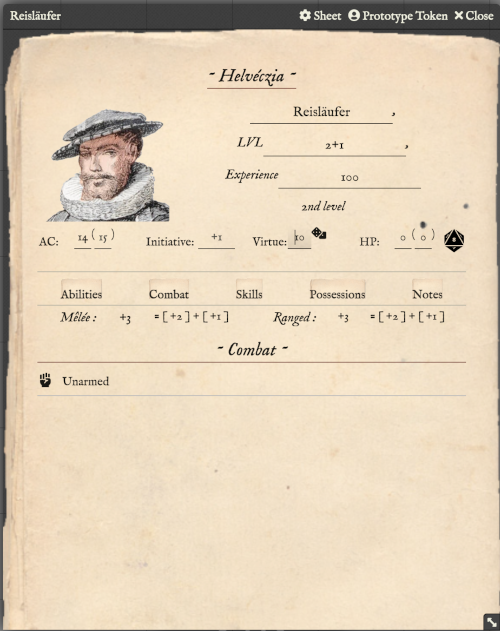
As per the rules, you can add *'s to the level spec to denote increased threat, which will increase the calculated experience points, below.
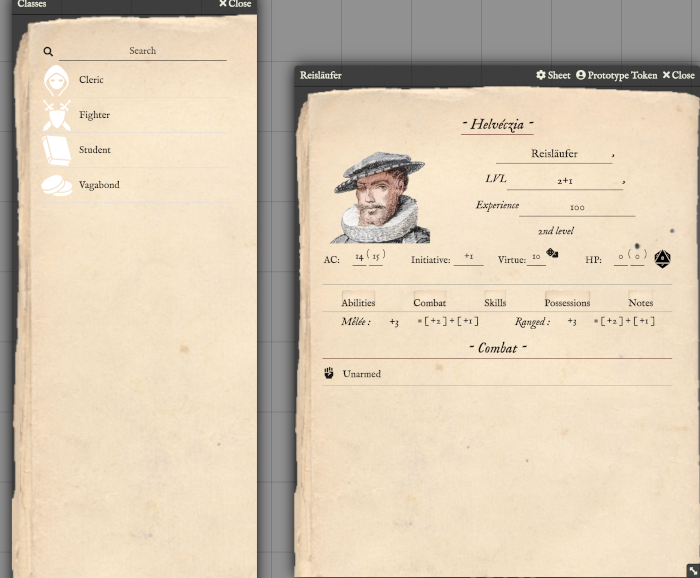
By default, the NPC is non-classed. Because we want out Reisläufer to be a weapons master, we need to assign the Fighter class to them. Simply open the Classes Compendium and drag the Fighter entry onto the NPC sheet. This will recognise that a Fighter needs to specify a particular specialism, and prompt you to choose.
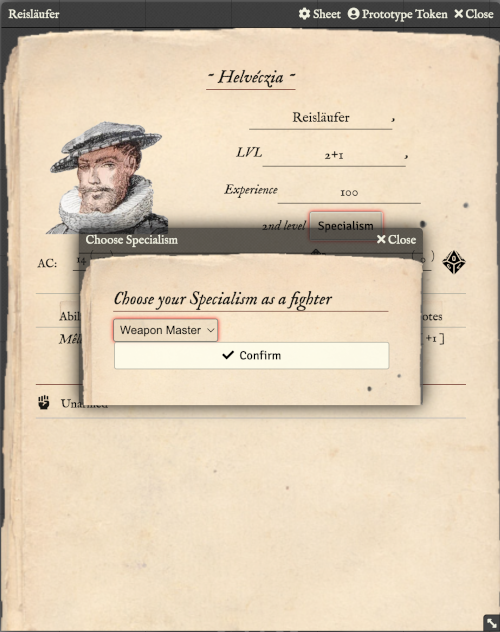
Importing from a Statblock
You can also create a NPC by clicking the Import button at the top of the sheet, and pasting in a standard statblock as per the rules and adventure material.
For example, using the standard form statblock for some Farmers:
Free Farmers (1d3): LVL 1; AC 11 (cloth); Atk +1 pitchfork 1d6 or +1 axe 1d6 or +1 halberd 1d10 [+2 AC in formation]; +2/+0/+0; V 3d6.
This will create a NPC character with the appropriate weapons, skills, etc. as best as it can determine. This is not a perfect science, as statblocks as printed are sometimes not completely conformant, or have confusing text entries....but it will give you a quick start to cutomise.
The key elements that are looked for in a statblock are:
..Name... ([# | formula] appearing): [..Class..|LVL] # ; AC # ; Atk ...weapons... ; Spec ...skills... ; +#/+#/+# ; V [# | formula] . Hp [#| formula]
NPC Weapons & Skills
Once chosen, the Hit Dice will be set correctly, and other bonuses. Now we can give our Reisläufer some weapons. Rathern than bother with positions for NPCs, we assume everything is "worn" and so all weapons appear under Combat
automatically. Either click the + sign next to the Combat heading to create a new weapon...
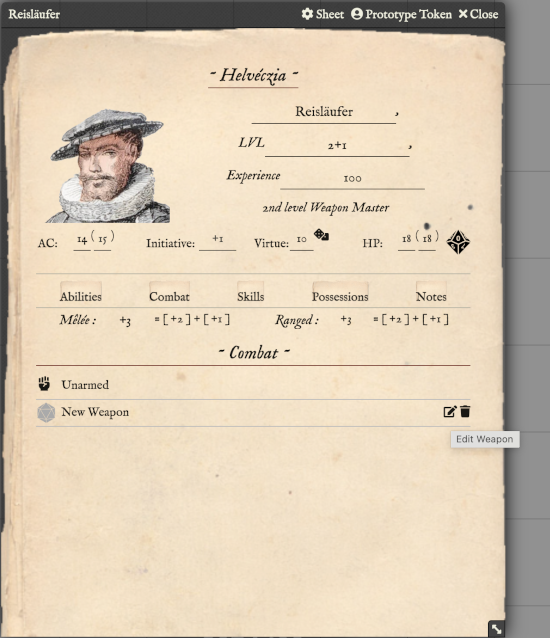
...and edit it to create the weapon you. Here's we've created a Lucerne Hammer.
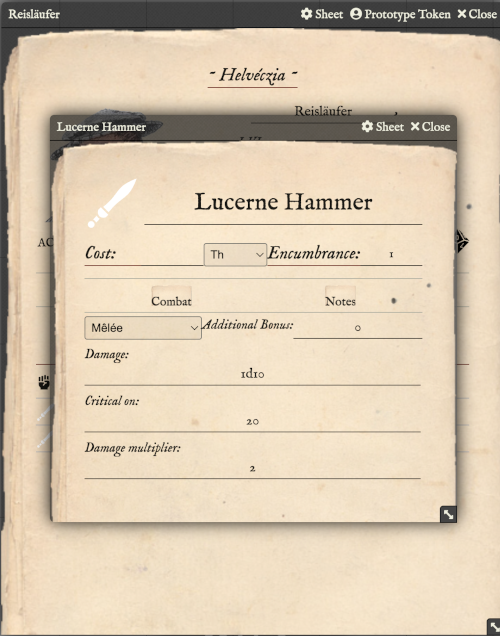
Alternatively, if a weapon already exists in the Compendium (e.g. Halberd) then that can just be dragged onto the sheet. As you can see, the appropriate bonuses are applied automatically for all weapons.
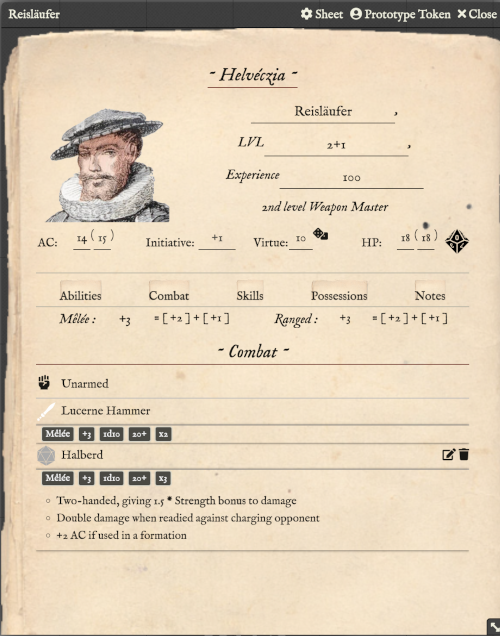
Finally, we can add any skills we need to our NPC. A Reisläufer apparently has the "Looting" craft skill, which isn't a normal craft skill in the Craft Compendium. It's a simple matter again to create a new Skill in the same way as we created a new Weapon, and give it whatever details we think necessary.
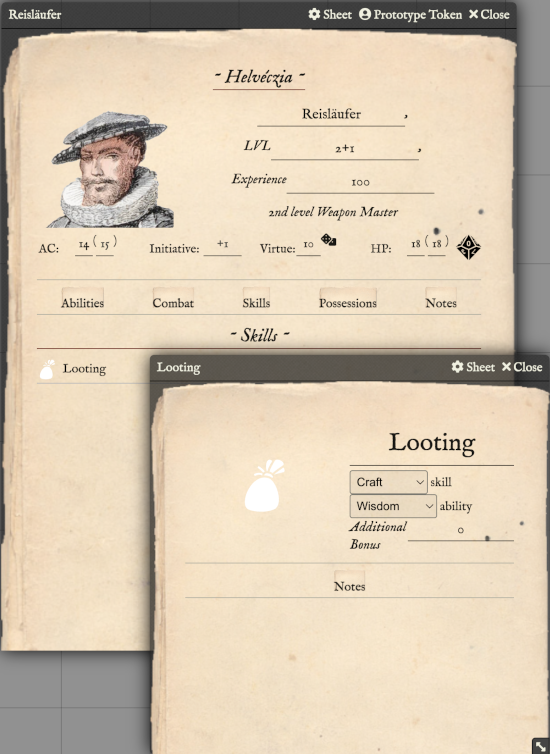
NPCs
Party Sheet
It's useful in hexcrawl or larger scale maps to have a single token representing the whole party. It's also useful as a GM to see a summary of the key information about every character in one view. The Party actor type is designed to fulfill both these needs.
Creating an party sheet is a similar process. Create a new party actor type and you will be presented by an initial empty party sheet.
Drag the characters you want to be members of the party onto the sheet. For example, here we have dragged Aaron, Helmut and Pascal onto the sheet.

From here, as the GM, you can see at a glance all the saves, attack bonusesm AC, HP and virtue of each character in the party. Non-GM players only see the character name, title and portrait.
To remove a character from the party, click the small cross icon at the end of the line for that character.
Party Combat
The party can be dragged onto the map, and will be represented by an appropriate group portrait. From this token you can use the standard FoundryVTT TokenHUD button as a convenience for adding or removing all party members to/from the Combat Tracker.
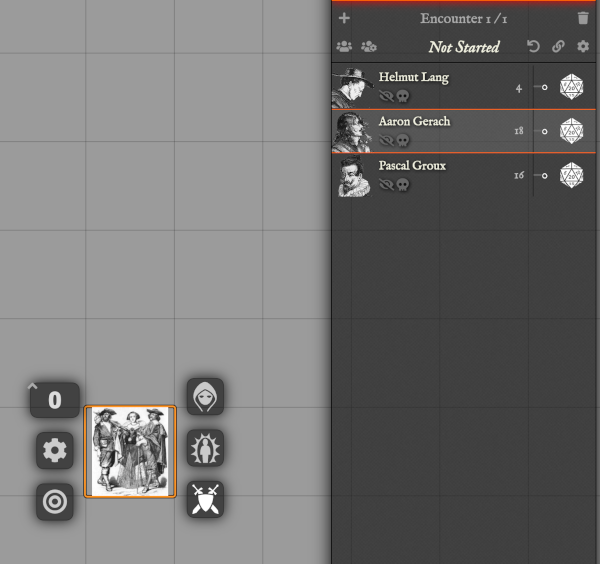
Combat Tracker
The Combat Tracker is pretty standard Foundry VTT. As per the rules, it's individual initiative (bonuses are automatically applied to each role). You can roll all NPCs automatically by clicking on the Roll NPCs button.
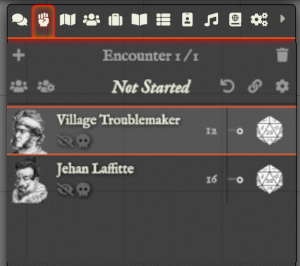
The GM can add a situational modifier for initiative rolls in the tracker directly, by clicking the + icon next to the dice. Increasing is the default, but holding SHIFT will switch it to decreasing, showing a - icon.

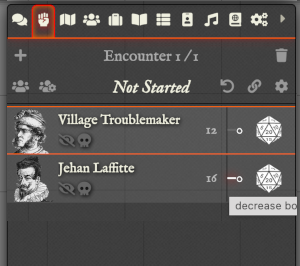
Here, Pascal Groux is in a fight with the village troublemaker. He has lost the initiative, but on his turn, he fires his Blunderbus.
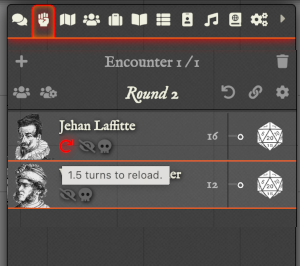
A reload marker in red appears, indicating that he is in the process of reloading his blunderbus, and how many rounds (or fractions of rounds) there are left before he can fire it again. When there is only 0.5 rounds left, it will turn amber, indicating that Pascal could fire it again but at -2 (which would have to be manually applied as a situational modifier on the attack roll.)
Once it has fully reloaded, the marker will disappear.
Compendia
The following Items can be created for the Helvéczia RPG in Foundry:
- Armour
- Weapons
- Possessions
- Spells
- Books of Spells
- Skills
- Deeds of Virtue or Vice
- Peoples
- Classes & Specialisms
It is possible to create any of these from scratch, but a Compendium containing the default items for each category as per the rules is provided for ease of use.
The Peoples and Classes items are complex and make use of Foundry Effects so creating or modifying them require use of the Effects Tab setting and is for advanced users only!
At present, this system only supports a single People (ethnic origin) and single Class (profession) association with each actor. For instance, it is not possible to be half-italian/half-french, nor is it possible to be a dual-classed Fighter/Vagabond, etc. Dragging on a new People or Class will replace the existing one on a character sheet.
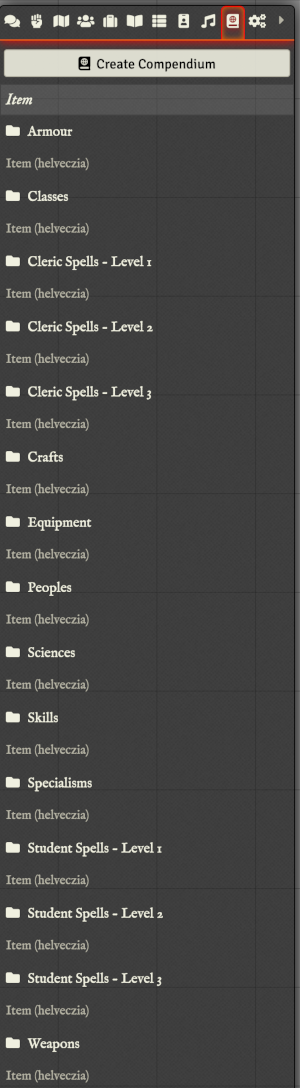
Armour
The common armour types have been provided in the Compendium.
You can specify the name, cost, and encumbrance values (0 encumbrance means it doesn't take a slot up in your carrying capacity).
You can also specify the AC bonus the piece provides, and any additional description or notes.
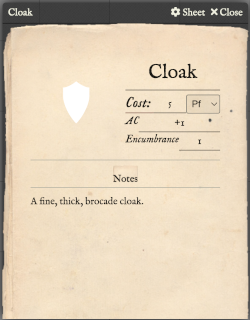
Weapons
The common melee and ranged weapon types have been provided in the Compendium.
You can specify the name, cost, and encumbrance values (0 encumbrance means it doesn't take a slot up in your carrying capacity).
You can also specify whether it is a melee or ranged weapon, any additional attack bonuses it may have (if it's magical, for instance),
the damage it does (e.g. 1d10+3), the dice roll number on or above that is considered a critical roll,
and the damage multiplier in the event of a critical.
On the Notes tab,you can add any additional description or notes.

Possessions
Possessions are the mundane or magical pieces of equipment that a character may carry.
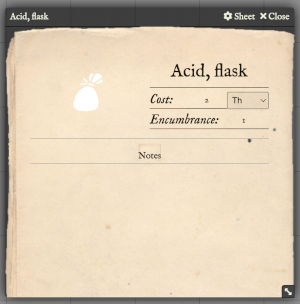
Skills
Skills are a broad set, which are categorised into the following subtypes:
- Craft
- Science
- Practical
- Vagabond
- Magical
You can specify the subtype, the ability that it uses for checks, and any additional bonuses that it might have for checking.
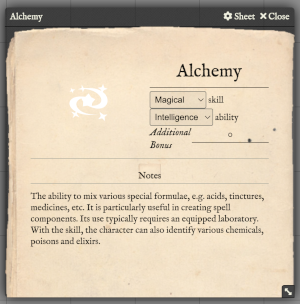
Spells
Spells are classified as Cleric or Student spells, and the Level of spell.
You can specify the key properties of the spell: Range, Duration, Area, Save, and Components.
None of these properties are automated, as they are all extremely subjective.
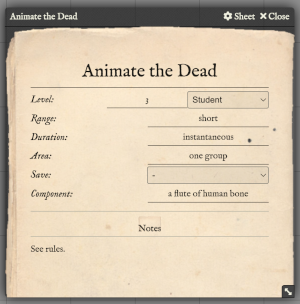
Books (of Spells)
Books, Scrolls, Pamphlets, etc. can all be modelled as a Book item.
If it is to record spells, as in a Spellbook, then you can drag the desired spells from the Compendia onto the Book's sheet.
The book can then be added as a possession to the character, and when the character wishes to memorize a spell, then simply need to open the book's sheet and drag the spell from the book onto their character sheet.
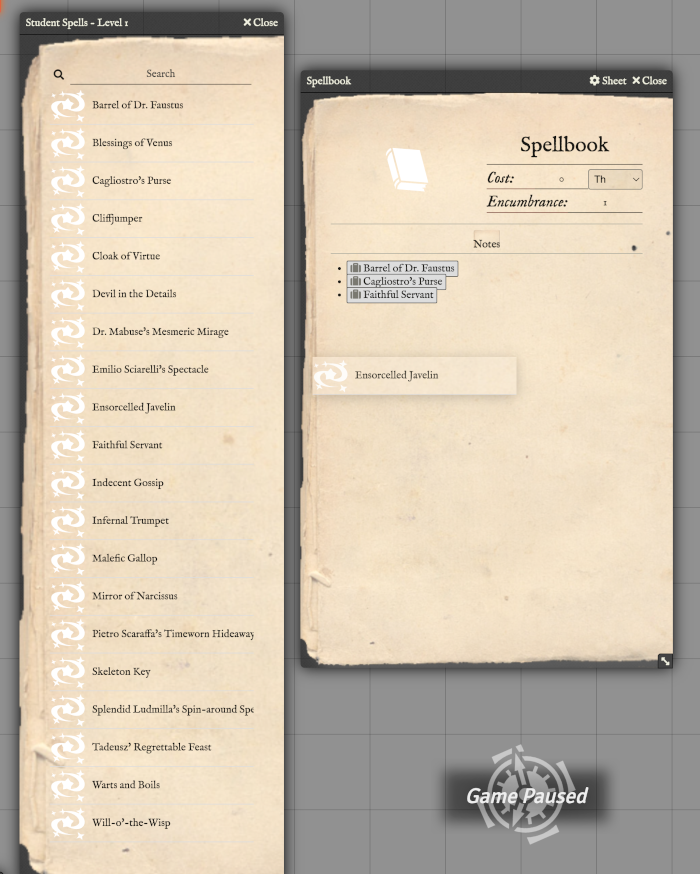
Deeds
As per the rules, it is important for the GM to record characters good or bad deeds on their character sheet at the end of each day.
When added to the sheet, the deed will automatically affect the character's virtue level.
Deeds maybe virtuous, or vile, and you must specify whether they are a Virtue or a Vice and which of the corresponding seven types it relates to.
You must also specify the magnitude of the deed: Minor (1pt), Moderate (2pt), Major (3pt) or or Heinous/Sincere (6 pt)
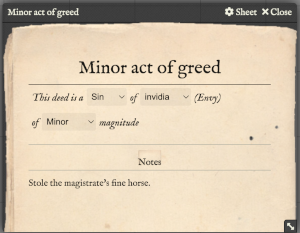
Peoples
The standard peoples defined in the Helvéczia RPG rules are included in the Peoples Compendium.
The benefits and disadvantages of each peoples have been automated, so they should be applied automatically in all circumstances.
As noted above, it is complex to add a new type of people, as it requires intimate Knowledge of the system, and your are advised not to try modifying these.
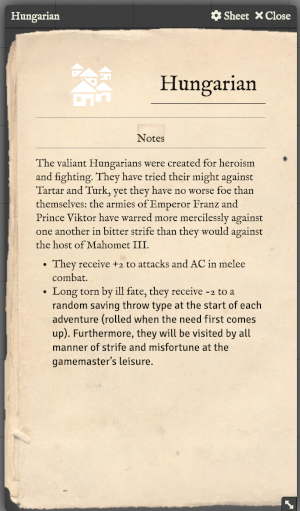
Classes & Specialisms
The standard classes and specialisms defined in the Helvéczia RPG rules are included in the Classes and Specialisms Compendium.
The benefits and disadvantages of each class and specialism have been automated, so they should be applied automatically in all circumstances.
As noted above, it is complex to add a new type of class or specialism, as it requires intimate Knowledge of the system, and your are advised not to try modifying these.
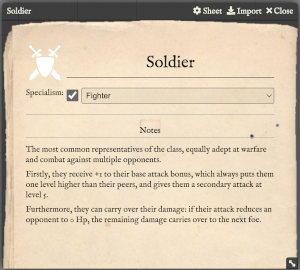
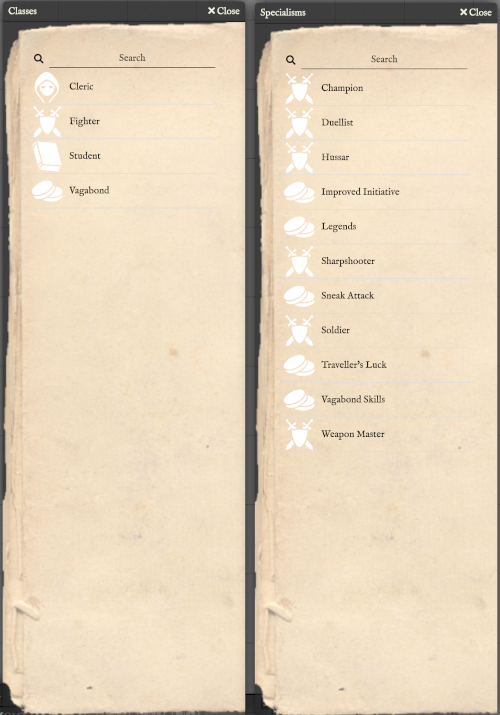
Extras
Devil's Bible
If a player wants to make use of the Devil's Bible, you can create a deck for them.
Go to the Cards tab and click Add Devil's Bible.
This will pop up a dialog asking which player character (only actors owned by a player are choosable) that you want to create a deck for. Here we are selecting Helmut Lang.
A Folder for the chosen character will be created with three entries:
- Devil's hand for the character
- The character's returned cards
- The Devil's Bible
The player should only be able to view the Devil's hand for them. The others should be hidden from them.
When the player wants to draw cards from the Devil's Bible, they can click on the Draw button on the Devil's hand for the character. The will be presented with a dialog asking how many cards they would like to draw (1-3). These will be drawn from their personal deck of the Devil's Bible, and kept face down.
The player will only see the face down cards, and no details, but the GM sees what the cards actually are, and how much they're worth.
If the player successfully cheats the Devil with a hard Temptation save, then you can flip over a card for them to see. If they wish to replace it, you can pass the card to their returned cards pile by clicking on the right arrow against the card, and can draw a new card to replace it.
Clicking on Return to Deck on the returned cards pile will then send those cards back into the deck for drawing again.
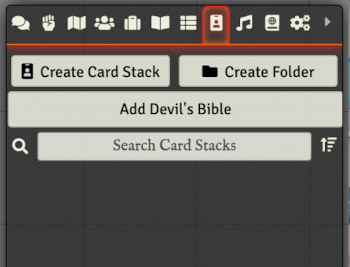
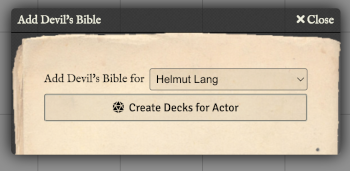
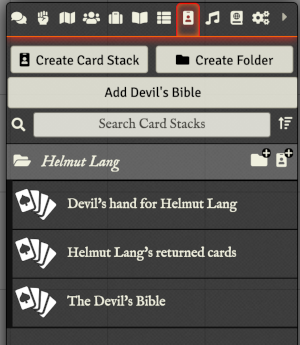
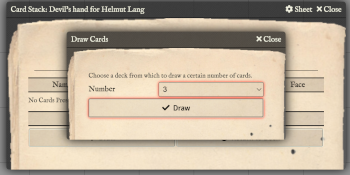
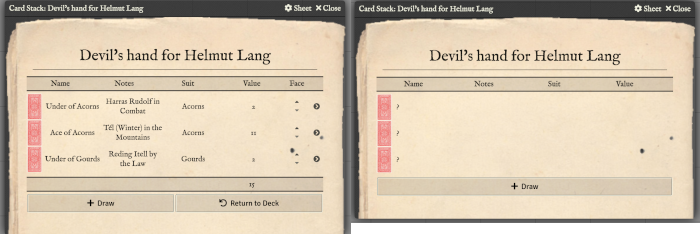
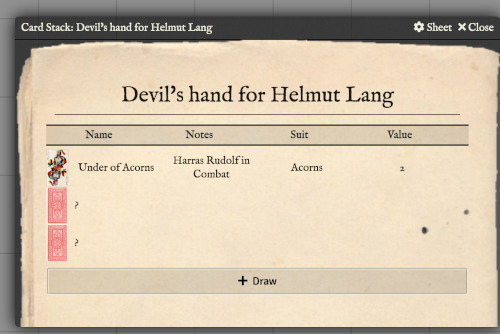
Random Names
There are two ways of generating a random name appropriate for a given gender/origin. The first is a fully automated dice icon on the character sheet. The second is button on the Actor tab.
Actor Sheet
On a character or NPC sheet, if you want to generate an appropriate name once you've decided who this person is and where they are from, it's easier to just give them a placeholder name, like 'a' to start with. Once you're ready to pick a name, click on the nice icon next to their name. This will generate a name approriate for the selected gender (the icon to the left of their name) and origins.
Here, for our French male character, we get the name the name Jacquet Thévenet.
If you don't like that name, keep clicking until you do!
If you decide to switch the gender, re-roll, and a more appropriate name will be selected.
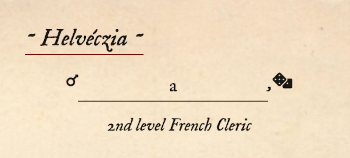


Dialog
On the Actor tab, you will find a button labelled 'Random Name'. Click this to bring up a dialog box which will ask you for the gender and origin of the name, and whether you want it to be a Helvéczian alternative. (Variations are only offered for German, French or Italian names.)
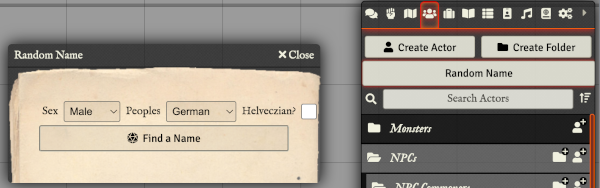
Here, for our German male name, we get Matthias Steiger.
Clicking on the TICK button will send this name to the Chat window for all to see.

Tokens
Portrait and Token matching
A set of images for actor portraits and their corresponding full length images have been provided. A naming convention is followed, so that if you choose an image for the portrait of a character,
you can then click the sync icon that appears in the top-left corner of the image, and the matching full-length image will be set for the prototype Token for that character or NPC.

Token Facing
If you select a Token and press SHIFT + a left or right movement key, the token will flip to face the new direction. This is controlled by the system settings.
Token & Scene Depth
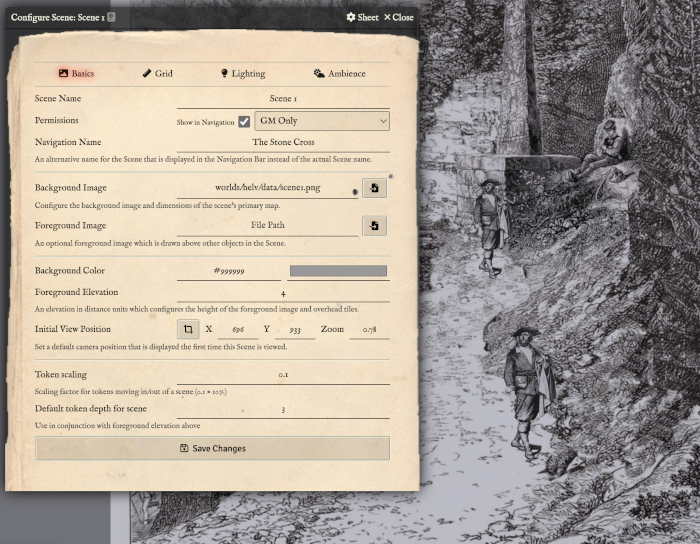
This system favours FoundryVTT play to simulate story book look & feel, with scenes that are more like pictures with the characters in them rather than battle maps. However, depending on the background image,
tokens that are supposed to be further into the scene, in the background, need to be scaled with perspective accordingly. To achieve this visual treat, you can enable Token Depth
in the Settings. This will then enable the ability to "move" the token in or out of the scene by pressing SHIFT + Page Up or Page Down. It also enables an
option in the Scene Configuration panel to specify a custom scaling factor to apply when you do this.
Printing Character Sheets
As the GM, you will see a little `PDF` icon at the top of character and NPC sheets. Clicking this will generate a PDF version of the sheet for printing.